Backup Instruction
 iPHONE VERSION & ANDROID (MYDAYS X)
iPHONE VERSION & ANDROID (MYDAYS X)
(For Backup Instruction MyDays Standart on Android click here)
: Backup/Restore via MyDays Server
– Go into the MyDays Settings, choose Backup via MyDays Server
– Enter your eMail in the first Field
– Choose an individual min. 16 Digit BackupID or use the shown Preset
— Click “Upload” to send your Data to the Server
— Click “Restore” to download and install your Backup on your Device
– By Clicking the eMail Icon on the screen you will get all your saved Backup-IDs for the entered eMail to your eMail send.
: Backup/Restore via Wifi
– Go into the MyDays Settings, choose Other Backup / Wifi
— You will get an IP Adress to connect from your PC Browser.
— When connect to this IP from your PC, you will see a webpage (generated from your Phone)
– Press BACKUP (or right mouse click “save to …”) to save your Data to your PC/Mac or press RESTORE and choose the backup file from your PC ![]() Thats it.
Thats it.
: Backup/Restore via Dropbox
– Go into the MyDays Settings, choose other Backup / Dropbox
— Click ‘Connect’ to go to your Dropbox and Login
— Choose “Upload Backup” to upload your actual Data
— Choose (“Restore Backup” to choose one of your previous Backups)
: Backup via eMail
– Go into the MyDays Settings, choose other Backup / eMail
— Simply an eMail Window will open with your Backup attached
— enter your eMail Adress and click send.
— To Restore your Backup choose either (see above) the Dropbox or Wifi Function